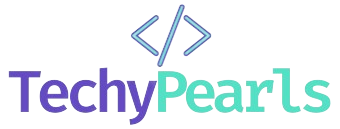Harnessing the Power of Virtual Environments: A Guide for Windows, macOS, and Linux
In the ever-evolving world of software development and system administration, virtual environments play a crucial role. They enable isolation, reproducibility, and efficient management of dependencies. Whether you’re a developer, system administrator, or simply curious, this guide will walk you through the installation, usage, and advantages of virtual environments on Windows, macOS, and Linux.
1: Installation of Virtual Environments In this section, we’ll cover how to install virtual environment tools on each of the three major operating systems.
Windows: To create virtual environments on Windows, we recommend using Python’s built-in tool, virtualenv. Here’s how to install it:
pip install virtualenvmacOS: On macOS, you can use virtualenv it as well. Install it using pip:
pip install virtualenvLinux: Linux users often prefer virtualenv for Python and venv for system-wide virtual environments. To install virtualenv:
pip install virtualenv
Section 2: Creating and Using Virtual Environments Now that you have the tools installed, let’s create and use virtual environments.
Creating a Virtual Environment:
- Open your terminal.
- Navigate to the project directory where you want to create the virtual environment.
- Run the following command:
virtualenv venv # Replace 'venv' with your preferred environment name
Activating the Virtual Environment:
- Windows:
venv\Scripts\activatemacOS and Linux:
source venv/bin/activateInstalling Packages: Within the virtual environment, use pip to install packages. For example:
pip install package_nameDeactivating the Virtual Environment: Simply run:
deactivate
Section 3: Advantages of Virtual Environments Virtual environments offer numerous benefits:
- Isolation: They keep project dependencies separate, preventing conflicts.
- Reproducibility: Ensure consistent development environments across different systems.
- Dependency Management: Easily switch between different versions of packages.
- Resource Efficiency: They consume fewer resources compared to global installations.
Section 4: When to Use Virtual Environments Discuss scenarios where virtual environments are beneficial, such as:
- Web Development: Isolate dependencies for different projects.
- Data Science: Maintain distinct environments for various data analysis tasks.
- System Administration: Safely test software installations.
Section 5: Additional Tips and Tricks Provide tips on managing virtual environments effectively:
- Use
requirements.txtto list project dependencies. - Consider using tools like
condafor more complex environments. - Automate virtual environment creation with scripts.
A requirements.txt file is a text file commonly used in Python projects to list all the external libraries and their versions that are required for the project to run. Here’s an example of how a requirements.txt file might look:
# This is a comment, and it will be ignored by pip
requests==2.26.0
numpy>=1.21.1
pandas==1.3.3
flaskIn the example above:
- Each line in the file represents a package or library that your project depends on.
- The
==operator is used to specify a specific version of the package. - The
>=operator is used to specify a minimum version of the package. - If you don’t specify a version, it means you’re okay with any version, and the latest version will be installed.
- You can add comments in the file by starting a line with, as shown in the first line.
When you have a requirements.txt file like this, you can use the pip command to install all the dependencies listed in the file. For example:
pip install -r requirements.txtThis command will read the requirements.txt file and install the specified packages and their versions, ensuring that your project uses the correct dependencies.
Conclusion: Virtual environments are invaluable tools in modern computing. They empower developers and administrators to work efficiently and maintain clean, reproducible environments. By following the steps outlined in this guide, you can harness the power of virtual environments on Windows, macOS, and Linux to streamline your work and enhance your productivity.
Learn More